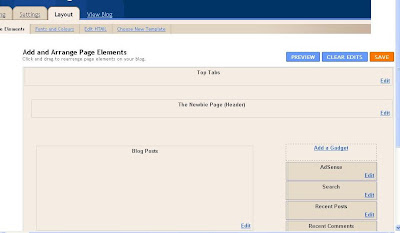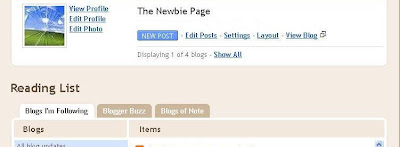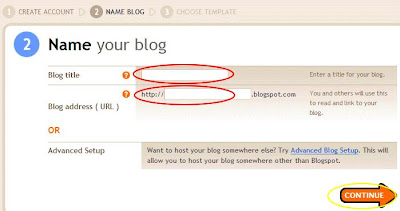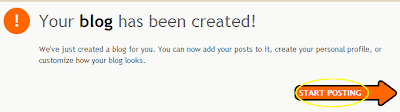Written on 18:28 by Dad
If you want to change the layout of your blog or add some extras (gadgets) then from the dashboard you will see next to the "edit" button the "settings" button & next to that the "layout" button, I bet you know what's coming next, yes, click it.
You will then find yourself at the page pictured below.
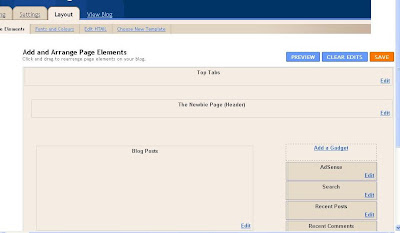
Now on the right hand side you will see the a blue button "add a gadget" click it & you will see a list of things you can add to your blog site. You can try them out & just hit the "preview" button at the top of the screen to view your blog page until you're happy with the one you want, then hit the "save button"
If you want to move your new gadget up or down, just put your mouse over the top of it, hold down the left mouse button & drag it down or up.

Posted in
blog,
blogger,
layout
|

Written on 18:13 by Dad
If after viewing your blog you are not happy with what you have written or need to add some more text then go back to your dashboard (where you go after you have logged in at blogger.com) You will see the button to create a new post & next to it you will see a button named "edit post". You've guessed correctly, you need to click it.
 You will now find yourself at a page that lists all your posts. When you find the post you wish to change just click edit. The post will appear just as it did when you typed it. Changed or add to the post & then hit the "publish post" button.
You will now find yourself at a page that lists all your posts. When you find the post you wish to change just click edit. The post will appear just as it did when you typed it. Changed or add to the post & then hit the "publish post" button.


Posted in
blog,
edit,
edit your blog,
post
|

Written on 15:00 by Dad
So now you have set up your blogger account & want to write your first blog.
First go to blogger.com & sign into your account using the information you gave when you signed up. IE email address & password. You will come to your dashboard page, this is where you can control all the features of your blog page. You will see a page similar to the one below. Click on the big blue button "New post".
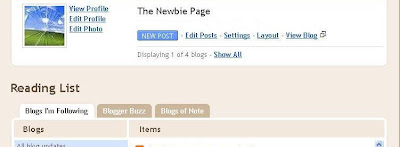
This is the page where you type what you want to say. I normally find it better to title the blog after I have finished typing, but if you have a title already in mind type it into the box named "title".
At the bottom of the box you have typed in, you will see a box named "labels for the post". In here you can type words that will help your blog be recognised by search engines.
Lets say John Smith wrote about his garden during the winter. In the box at the bottom he would type garden,winter,pruning,turn soil. Just a comma after each word.
 When you are happy with what you have typed just hit the button named "publish post"
When you are happy with what you have typed just hit the button named "publish post"You're done, then hit view blog to see your work on the web.

Posted in
blogger,
labels,
publish
|

Written on 13:06 by Dad
I have chosen the "blogger" web site to show you the procedure of creating your own blog because the layout and creation process is very simple.
First take yourself over to www.blogger.com , right click the link on this line & choose open in new tab or window. You should now have one window with this page in it & another page with the "blogger" start page on it.
 First, click the button marked create your blog. You will proceed to the page pictured below.
First, click the button marked create your blog. You will proceed to the page pictured below.
 Now in the box "choose a user name" type your name e.g. John Smith.
Now in the box "choose a user name" type your name e.g. John Smith.Think of a password that you will remember & type this in the box named "Enter a password" & then retype it again in the box named "Retype password"
The box named "display name" is the name that will appear on your blog. This can be your real name, a nickname or any name you wish people who will read you blog to see.
The last box "Email address" is where you type in your email address where you normaly receive your emails.
Click the box to accept the terms of service, then click "continue".
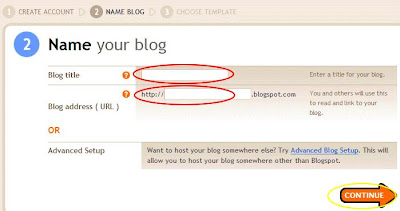
The next page is where you will be naming your blog. It can be your name, nickname or anything you like. Lets say for instance John Smith would like to talk about his garden or gardening in general it could be "john smiths garden". This title will then become the address for your blog.
"http://johnsmithsgarden.blogspot.com" After you have chosen a name once again click the "continue" button.
 Now you are on the page to choose what your blog page will look like. Just choose one of the layout templates on the page that you like the look of. Again click "continue"
Now you are on the page to choose what your blog page will look like. Just choose one of the layout templates on the page that you like the look of. Again click "continue"
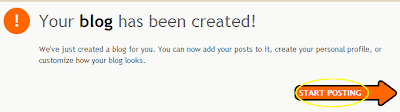
You are now finished. Click the "start posting" button.

Posted in
blogger,
creating a blog
|

Written on 12:55 by Dad
Welcome to all new readers of this site.
Many people search the internet for an answer to their query only to find an hour later they are still no closer to an answer and probably more confused than when they started.
The aim of this page is to explain the answers to various questions in a clear way that is easy to follow.

Posted in
answer,
newbie,
question
|